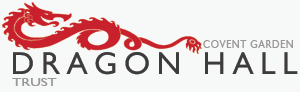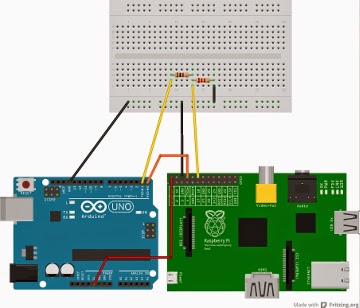The Greenhouse project - Websockets, Pi, Wireless, Arduino

I went along to the Raspberry Pint meetup last night. It's a lively and friendly group, and I'll be going again next month. I'd been asked to do a lightning talk, and gave an update about my Greenhouse monitor project. The background My wife and I have an allotment that's just over half a kilometre from our flat. On it there's a greenouse. At this time of year the greenhouse is full of tender seedlings and my wife likes to protect them from fluctuations in temperature. I've been working on a remote battery-powered monitor which will live in the greenhouse and transmit temperature data over wireless (not WiFi) to a Raspberry Pi at home. The Pi will log the data and display historic values on a website which we can view from a browser or smartphone. Testing the range I'm currently using a +Wireless Things XinoRF talking to a Slice of Radio board attached to the Pi. I need to verify that the transmitter is powerful enough to send a signal that t...